http://msdn.microsoft.com/ko-kr/library/ms228296.aspx
위에 링크를 따라 가보시면 C# 컴파일러 오류와 경고가 번호순으로 나열되어 있습니다.
많은 분이 아실수도 있겠지만 즐겨찾기는 기본이겠네요 :)
ps. 요즘 디버깅 책을 보고 있는데 흥미 있는 내용이 많네요. 포스팅 기대하세요 :)
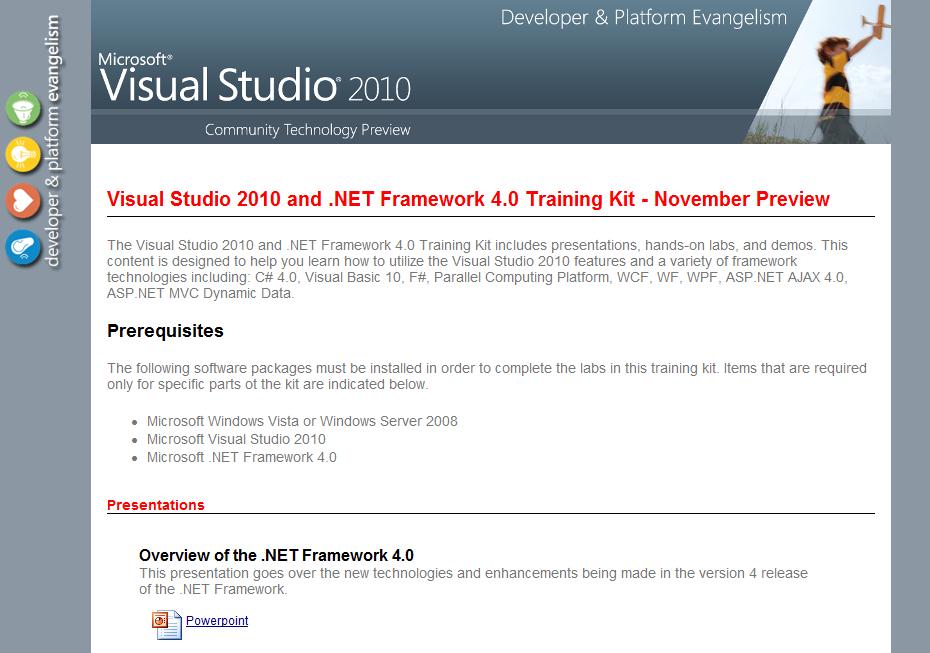
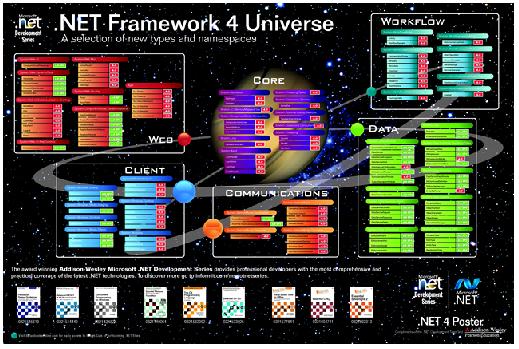
|
// 표시 설정 // 초기 패널 크기 설정 // 메인 패널 크기 설정 // 서브패널 크기 설정 // 시간 설정 int keyNum = 0; if ((LayoutRoot.Children[i] as UCPanel).btnSize.Name == beforePanel) currentPanel = ""; sb = new Storyboard(); for (int i = 0; i < LayoutRoot.Children.Count; i++) ani1 = new DoubleAnimation(); ani1.Duration = duration; ani1.To = initPanelWidth; Storyboard.SetTarget(ani1, LayoutRoot.Children[i] as UCPanel); Storyboard.SetTargetProperty(ani1, new PropertyPath("(Width)")); sb.Duration = duration; sb.Children.Add(ani1); ani1 = null; LayoutRoot.Resources.Add("selectedPanel" + keyNum++, sb); sb.Completed += new EventHandler(sb_Completed); |
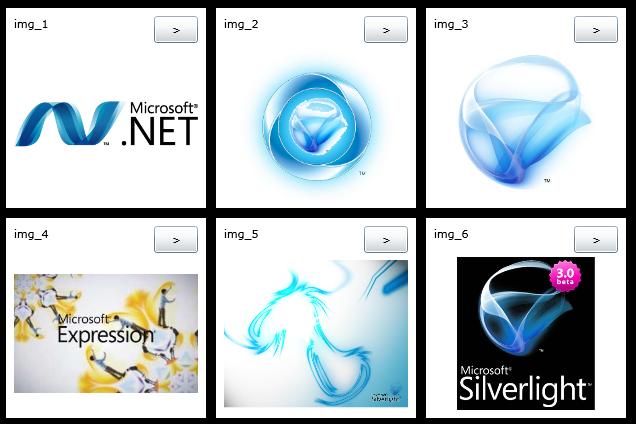
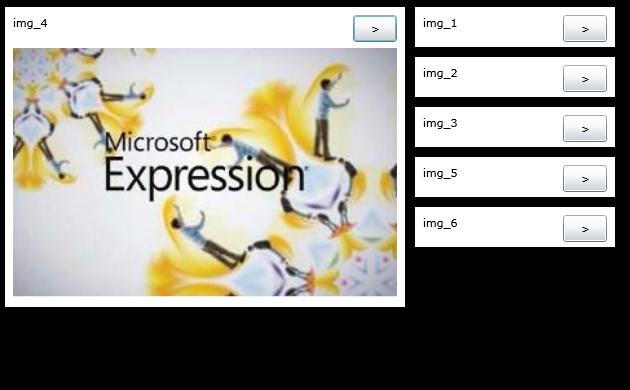
|
// 표시 설정 // 메인 패널 크기 설정 // 서브패널 크기 설정 // 시간 설정 int keyNum = 0; Storyboard sb = null; UCPanel ucPanel = null; for (int i = 0; i < panelTotalCount; i++) ucPanel.tbPanelName.Text = list[i].Split('.')[0].ToString(); ucPanel.btnSize.Content = ">"; ucPanel.imgPic.Source = new BitmapImage(new Uri(list[i], UriKind.RelativeOrAbsolute)); ucPanel = null; duration = new Duration(TimeSpan.FromMilliseconds(time)); |
|
if ((((sender as Button).Parent as Grid).Parent as UCPanel).Name != Storyboard.SetTarget(ani1, LayoutRoot.Children[i] as UCPanel); Storyboard.SetTarget(ani1, (((sender as Button).Parent as Grid).Parent as UCPanel)); |
| <Canvas x:Name="LayoutRoot" Width="800" Height="600" Background="Black"> <Canvas.Clip> <RectangleGeometry Rect="0, 0, 800, 600" /> </Canvas.Clip> </Canvas> |
|
Rectangle rec = null; void LayoutRoot_Loaded(object sender, RoutedEventArgs e) LayoutRoot.Children.Add(rec); |
|
void LayoutRoot_MouseLeftButtonDown(object sender, MouseButtonEventArgs e) CreateAndRunAnimation(tmpX, tmpY); |
|
private void CreateAndRunAnimation(double moveX, double moveY) DoubleAnimation myDoubleAnimation1 = new DoubleAnimation(); myDoubleAnimation1.Duration = duration; Storyboard sb = new Storyboard(); sb.Children.Add(myDoubleAnimation1); Storyboard.SetTarget(myDoubleAnimation1, rec); myDoubleAnimation1.To = moveX; LayoutRoot.Resources.Add("move_id" + keyNum++, sb); sb.Completed += new EventHandler(sb_Completed); |
| void sb_Completed(object sender, EventArgs e) { LayoutRoot.Resources.Clear(); keyNum = 0; } |